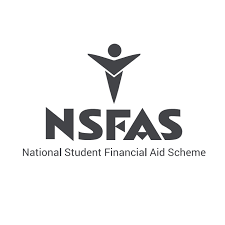NSFAS Login is the login screen / page for the NSFAS applicants to login and access and manage important information regarding the National Student Financial Aid Scheme (NSFAS). NSFAS applicants or students are strongly advised to create their MyNSFAS Accounts so that they can access the NSFAS Login page and login with their username and password.
ALSO READ: NSFAS Online Application: How to Apply for NSFAS Bursary Online
In this article, you will learn how to log into your NSFAS account using the NSFAS Login that you created when you applied for the funding.
How do I log into my Nsfas account?
MyNSFAS student portal is an online platform created by National Student Financial Aid Scheme (NSFAS). The student portal makes it easier for NSFAS applicants to manage all things related to NSFAS. By registering and logging into your My NSFAS account, you will be able to upload your online application and supporting documents. You will also be able to update your information on the portal. Here’s how to access NSFAS Login Dashboard:
- Step 1: Open your internet browser (Google Chrome or Firefox)
- Step 2: Go to www.nsfas.org.za and click on ‘myNsfas account’
- Step 3: Enter your username and password and click ‘Login’
After you’ve logged into your NSFAS Student Portal, you will be able to update your information. Click on the ‘My personal details’ tab. Update your cellphone number and/or email address to your current one. Review your details and the click ‘Update your details’ to proceed.
You will receive a One Time Pin (OTP) to the new number and email address that you have provided. Enter the OTP and click submit. Your details will immediately be updated.
How to Reset Your NSFAS Login Password
You can easily reset your Nsfas login password by following the below easy steps:
- Step 1: www.nsfas.org.za and click on ‘MyNSFAS’ tab
- Step 2: Click on the ‘Forgot your password’ tab and enter your ID number and then click ‘Submit’
- Step 3: You will receive an OTP via email and SMS
- Step 4: Type in the OTP you received and click ‘Submit’
- Step 5: You will then be required to create a new password
Please note that your cellphone number and email address are required in order for NSFAS to communicate with you. Make sure that your contact details are always current and correct.