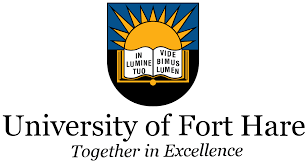Are you are interested in studying at University of Johannesburg? Do you have difficulties on how to submit your application online? Get the Steps on how to do so below.
University of Johannesburg applications are open. Prospective students can apply to study at UJ by using the online application system. There is no application fee required to apply.
How to Upload UJ Application Documents
You are to follow the Steps carefully to avoid application not being considered.
Step 1:
Go to the School Website page – https://www.uj.ac.za/about/about/internationalisation/international-students-2/applying-to-uj/
Step 2:
Click on the icon next to ‘Apply, register, change personal information, get academic and other information’
Step 3:
Complete your personal information
Step 4:
Click ‘Save’ and Create your pin
Step 5:
The system has created a reference number that will become the student number once your biographical data have been saved
You have now accessed the Student Online System
Step 6:
Click on ‘Application’, then ‘View Application Rules’
Step 7:
Read the Academic Applications rules and click on ‘I Accept’
Step 8:
Click on ‘Schools Attended’, then click on the list of values to search for your Senior Secondary School
Step 9:
Click on the correct school
Step 10:
Capture the start year and month then the end year and month and click ‘SAVE’. If you made a mistake, click on the ‘Delete’ button and ‘SAVE’
Step 11:
Click on Enter School Leaving Subjects
Step 12:
Please make use of the list of values linked after your School Leaving Subjects, Grade and Symbols. Click on the correct Subject and ‘SAVE’
Step 13:
Click on ‘Certificates seen’
Step 14:
Click on ID, upload scanned document and ‘SAVE’
Step 15:
Click on ‘Disabilities’ to disclose if applicable and ‘SAVE’
Step 16:
Click on ‘Submit Application’
Step 17:
After selecting the qualification, complete the following, Academic Preference = 1 (Choice 1)
Step 18:
Click on ‘SAVE and Continue’
Step 19:
Click on ‘View Completed Application(s)’ so that you can view the qualification(s) you have applied for
Step 20:
Click on ‘Personal Contact Detail’.
- You can now update your cell number(s), email address, Next of Kin Cell Number, etc. online.
- Click on ‘CELL NUMBER’, capture or override it with your new cell number and ‘SAVE’.
- The same applies to your EMAIL Address.
Step 21:
Click on ‘Address Validation’. Click on the list of values to link your Next of Kin or Account address. SAVE after creating new addresses.
Step 22:
Your application is now complete
Should you experience any difficulties while using the online application system, you can send an email to the Admissions Office regarding the issue